Configuration Guide
Getting Started with LaraRadio
Using LaraRadio is straightforward, but there are a few essential steps to complete before you begin.Installing FFmpeg
LaraRadio relies on FFmpeg to decode audio and video files. Make sure FFmpeg is installed on your system. If it’s not, follow the instructions below according to your Linux distribution:For Debian-based distributions (Ubuntu, Linux Mint, etc.)
sudo apt update
sudo apt install ffmpeg
For Fedora or CentOS Stream
sudo dnf update
sudo dnf install ffmpeg
For Arch Linux and derivatives
sudo pacman -Syu
sudo pacman -S ffmpeg
Once installed, verify the installation by running:
ffmpeg -version
Initial Configuration
Navigate to the Edit → Settings menu to configure the directories where your audio files are stored. LaraRadio requires the following three paths to be set:- Music
- Jingles/Ads
- Time Announcements (Top-of-the-Hour)
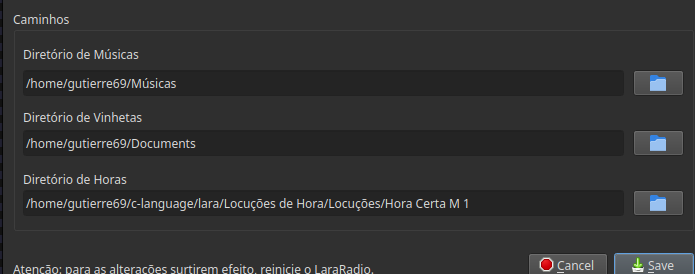
Next to each input field, there is a folder icon button. Click the button to browse and select the appropriate directory on your system.
Tip: Pre-recorded time announcement audios are available on the official LaraRadio download page.
After setting the directories, save your settings and restart LaraRadio to apply the changes.All set! You’re now ready to start your broadcast with LaraRadio.